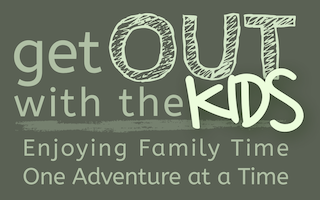c:geo - Andriod GeoCaching App you can use offline
c:geo is a free GeoCaching app that lets you download caches to your phone and use it without needing a network connection or maxing out your download limit.
Review Score
Our Score: 9/10
We've given the c:geo the Thumbs Up award.

The good
- Works with Geocaching Premium.
- Saves caches to use offline.
The not so good
- None found so far.
This was a hands-on product review.
Price Guide
c:geo Photos

cgeo geocaching app review
Our Review
Today we tried c:geo, which is a FREE android GeoCaching app.

The map display in the c:geo geocaching app
Having used iOS GeoCaching before, it was interesting to see what was available on Android.
The requirements were simple:
- I want to use my premium GeoCaching.com account to find caches and update finds.
- I want it to store the caches when I am at home on free internet and not use expensive mobile tariffs for data downloads.
- I want the app for free.
Fortunately c:geo ticked all those.
c:geo Installation and Setup
This was quick and easy. Once installed, simply enter your Geocaching.com credentials and the app is ready.
Offline GeoCaching
c:geo can work both in 'Live' mode and with stored caches in an 'offline' mode.
With Live mode you can search for a location, or find caches near your current location.
It was the offline mode that interested me. I just wanted to use the phone's GPS capabilities, and not use the expensive data network.
We knew where we were going, so with the phone connected to WiFi I used Live mode to find the caches in that area.
The caches load quite quickly. Not all will load at once though. Give it 10 seconds and more may get displayed on the map.
Some caches on the map have an orange circle around them. These are caches the app is still getting from Geocaching.com, and the orange circle disappears when the app has all the info.
Once you have all the caches displayed on the screen you can press a menu option to download all the displayed cache details to the phone. The download estimates how many minutes it will take.
Downloaded geocaches have a little computer disk picture next to them when you see them on the map.
Once completed, I put the phone into 'Flight Mode' so that there was no mobile signal.
Finding Geocaches

c:geo Compass Navigation pointing to the next geocache
In offline mode the app worked well.
You simply click on the 'stored caches' icon on the app's home screen and it displays a list of all the caches stored on the phone with how far they are away from you.
Click on a cache and it brings up basic details (type of cache, difficulty, etc.). Click on the little navigation icon and it then displays a compass pointing to that geocache, and how far it is away from you.
We did this test using a Samsung Galaxy SII, which has a built-in GPS.

Using the map with cgeo, even when offline
The navigation was quite responsive (better than many car Sat Navs) but we did find that when you were about 5 metres from the geocache the accuracy wasn't great. This is not surprising really and you would need a dedicated GPS unit to get better, especially with some tree cover (mind you, phones are getting better all the time).
With c:geo the full geocache description is available, including the hint (decipher with one click), and the log book - so if you get stuck there's a few clues available.
If the compass isn't helping you can switch back to map mode, even if the phone is in Flight mode. This uses the maps it stored on the device with the caches.
You can zoom to a certain amount of detail, but without being connected to the internet you don't get the full mapping experience.
After you have found your cache you can log your visit in offline mode. This will place a red smiley face next to the geocache on the map so that it easy to spot which caches you've visited.
Reconnecting to Geocaching.com
When we returned home I connected the phone back to WiFi and updated the saved caches.
c:geo downloaded the recent updates to the caches, but it didn't upload my visits that I saved when I was offline. I was a little disappointed in this, however it was easy to see the caches we visited on the map and to log the visit.
When the visit is logged with Geocaching.com a green smiley face is shown next to the cache on the map.
A quick check on Geocaching.com confirmed that c:geo had recored our visit to the caches.
Conclusion
We were very impressed with c:geo.
For a free application it is put together well and felt like a paid app.
I never noticed any adverts either.
I had one crash when I first used the app, but in the field there were no issues.
The ability to use this app without network costs (or where there's no mobile signal), and that we found lots of caches with it, gets c:geo the thumbs up from us.
More Information
More details can be found at c:geo's FAQ page, including how to use c:geo with a full map when offline.
Details
| Attribute | c:geo |
|---|---|
| RRP | |
| Best Price | |
| Product Info | Brand Web Page |